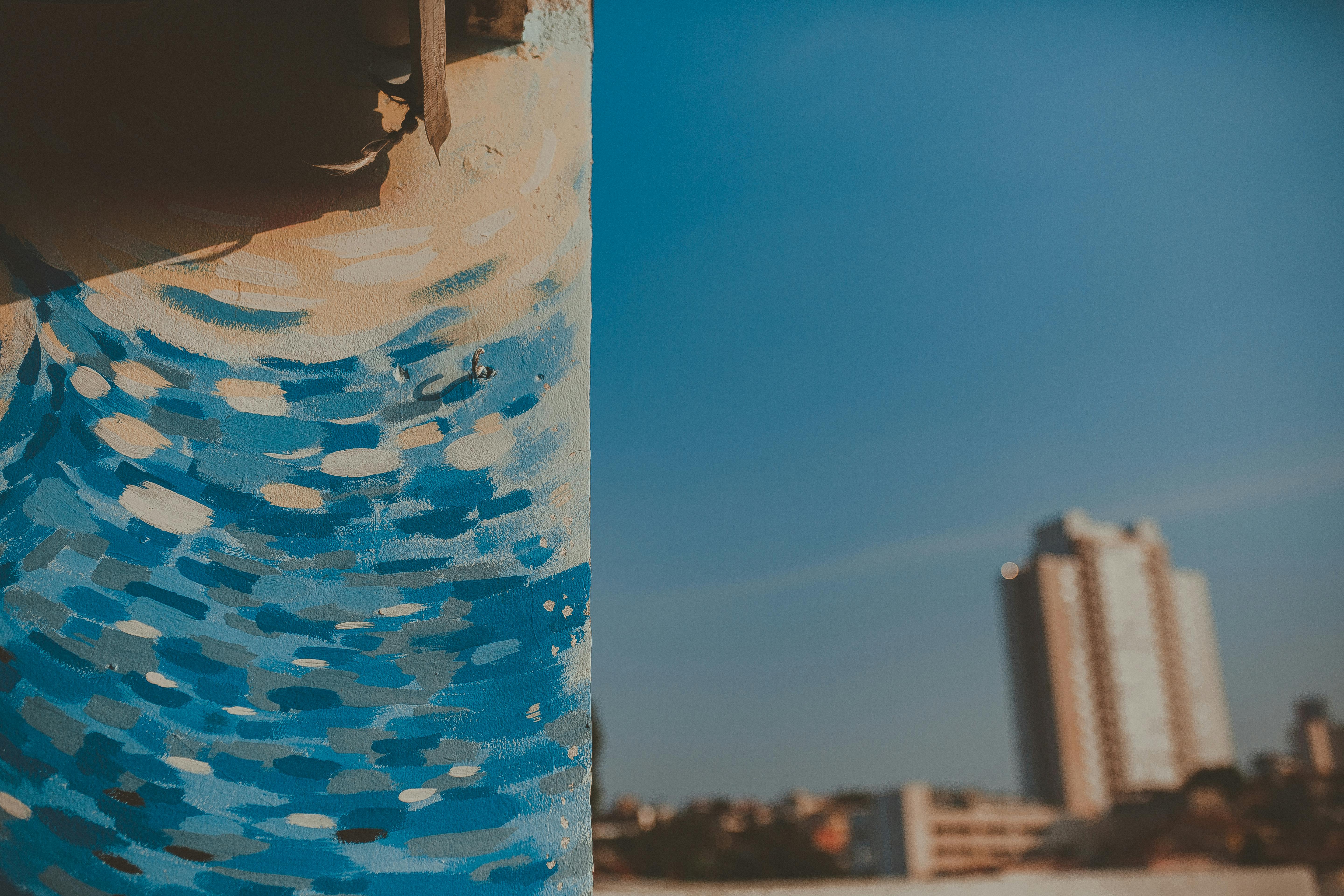Smart Ways to Restart Windows 2025: Improve Performance Effortlessly

Smart Ways to Restart Windows 2025: Improve Performance Effortlessly
In our fast-paced digital world, keeping your Windows operating system running smoothly is crucial. Regularly restarting Windows can significantly enhance your computer's performance, fix glitches, and optimize the overall user experience. This comprehensive guide will delve into various smart methods to restart Windows, including innovative techniques, shortcuts, and expert advice.
Understanding the different ways to restart Windows is essential for performance improvements and troubleshooting issues that arise during everyday use. Whether you're using Windows 10 or Windows 11, each restart method has specific advantages that cater to various needs. This article will explore how to restart Windows effectively while ensuring your data is safe and your device is performing optimally.
From simple keyboard shortcuts to advanced command line techniques, you'll discover several ways to reboot your system. We'll cover important aspects like scheduling restarts and managing Windows updates. Let's embark on a journey to optimize your Windows experience today.
Essential Windows Restart Methods You Should Know
Building on the fundamentals of Windows performance, knowing the essential restart methods can serve various purposes, from fixing slow response times to troubleshooting software conflicts. By mastering these methods, you can ensure that your system runs at its peak.
Reboot from the Start Menu
One of the simplest methods to restart Windows is through the Start Menu. This traditional approach is effective and user-friendly:
1. Click on the Start button.
2. Select the Power icon from the left sidebar.
3. Choose the "Restart" option. This method is safe and ensures all open applications are properly closed, making it ideal for regular use.
Using Keyboard Shortcuts for Quick Restart
For users who prefer speed, keyboard shortcuts provide a quick way to initiate a restart:
Press Alt + F4 on your desktop, then select "Restart" from the dropdown options and hit Enter. This shortcut can streamline the restart process and is advantageous when you want to reboot quickly without navigating through menus.
Command Prompt for Advanced Users
If you are comfortable with command line tools, using Command Prompt to perform a restart offers a more powerful option:
1. Open Command Prompt as an Administrator.
2. Type shutdown /r /t 0 and press Enter. This command forces a restart immediately, transparent to any running applications.
Optimal Settings and Scheduling for Windows Restart
With these basics established, optimizing your Windows restart settings can improve overall system efficiency. How you configure these settings will determine how seamlessly your computer can manage restarts, especially during updates or scheduled maintenance.
Scheduling Automatic Restarts
Windows allows you to schedule restarts, ensuring your updates take place without interrupting your workflow:
1. Open Windows Update settings from the Control Panel.
2. Look for "Change active hours" to specify when your device can restart.
3. You can also enable the option "Restart this device as soon as possible," which minimizes downtime, keeping your device updated efficiently.
Managing Updates and Restart Options
Understanding how to manage updates effectively can significantly impact system stability. To check for updates and restart:
1. Navigate to Settings > Update & Security > Windows Update.
2. Click "Check for updates." If updates are available, choose to install them immediately and restart your computer afterward.
This approach ensures your operating system is always current, reducing vulnerabilities and enhancing performance.
Force Restart Options for Unresponsive Systems
Sometimes, your system may become unresponsive, necessitating a force restart. Utilize this method carefully:
1. Press and hold the Power button until the computer turns off.
2. Wait a few moments, then power it back on. While a force restart can solve issues, make sure to save your work frequently to prevent data loss.
Maintaining System Health with Regular Restarts
Taking this concept further, routine restarts should be part of your regular maintenance strategy to ensure optimal performance. Not only do they refresh system resources but also help in applying essential updates seamlessly.
The Benefits of Restarting Regularly
Frequent restarts contribute significantly toward system stability and responsiveness. Here are a couple of key benefits:
- Enhanced Performance: Regular restarts clear out cached data, freeing up system memory and reducing the likelihood of sluggishness over time.
- Improved Security: Many Windows updates require a system restart to take effect. By rebooting regularly, you ensure you're up to date with the latest security patches.
Best Practices for Restarting Windows
Implementing best practices during restarts can streamline processes:
- Avoid using force restart unless necessary to minimize potential data loss.
- Regularly save files and avoid leaving applications open to ensure minimal disruption during restarts.
Troubleshooting Restart Issues
If you experience issues while restarting, troubleshooting is key:
1. Check if any applications are blocking the restart process.
2. Explore the "Troubleshoot" settings under Update & Security for systematic issue resolution.
Utilizing these methods can make the restart process smooth and efficient, preventing frustration while maintaining system integrity.
Exploring Advanced Restart Techniques
Connected to these principles, using advanced techniques can further enhance your experience. Understanding these options will empower users to navigate their systems more effectively and efficiently.
Restarting Windows Using Task Manager
For an alternative method, Task Manager can be used to restart Windows efficiently:
1. Right-click on the taskbar and select Task Manager.
2. Click on the "File" menu, then "Run new task." Type in shutdown /r and hit OK. This is useful if your system is lagging, allowing you greater control.
Remote Desktop Restart Options
In business environments, initiating restarts remotely can greatly improve efficiency:
If you are using Remote Desktop, restart a system by accessing the remote session and following the same procedures discussed. Make sure to manage sessions actively to prevent loss of progress.
Performing an Automatic Restart After a Crash
Windows has built-in settings to automatically restart after a crash, which can be essential for uninterrupted workflows:
1. Go to System Properties and under Advanced settings, find the Startup and Recovery section.
2. Ensure that the “Automatically restart” option is checked under System failure. This setting can save time in technical environments during unexpected crashes.
Q&A: Common Questions About Restarting Windows
To enhance your understanding, let's address some frequently asked questions regarding restarting Windows:
What is the difference between shutdown and restart?
While both terminologies involve turning off your system, restarting refreshes the operating system, applying updates while a shutdown completely powers down the device, requiring more time to boot back.
Can I save my work while restarting Windows?
Yes, Windows will prompt you to save any unsaved files before performing a restart, thus reducing the chances of losing data. Always ensure to check applications for any prompts.
What should I do if Windows won't restart?
If Windows becomes unresponsive during a restart, you may need to perform a hard reset. Always explore troubleshooting options before opting for this method as a last resort.
How can I schedule automatic restarts?
You can set up automatic restarts through Windows Update settings, ensuring that your system remains optimized without manual intervention each time.
Do I need to restart after every update?
Yes, many Windows updates require a restart to take full effect. Regular updates enhance security and performance, thus making it essential.