Smart Ways to Use Conditional Formatting in Excel 2025

Smart Ways to Use Conditional Formatting in Excel 2025
Conditional formatting in Excel is a powerful feature that enhances data visualization and allows users to analyze information quickly. Introduced in earlier versions, it has evolved, and with Excel 2025, it opens new avenues for making spreadsheets visually appealing and informative. Understanding how to use conditional formatting not only improves the readability of your Excel spreadsheets but also enhances your ability to make data-driven decisions.
In this article, we’ll delve into various techniques for applying conditional formatting in Excel, from basic to advanced methods, such as highlighting duplicate values, applying formatting based on criteria, and using icons and color scales for data representation. We will cover practical examples to make these features effective and user-friendly.
Key takeaways include exploring conditional formatting rules, utilizing dynamic conditional formatting, and implementing custom formatting for dates and texts. Whether you are a beginner needing foundational insights or an advanced user looking to refine your skills, this article will provide you with the best practices in Excel conditional formatting.
Understanding Conditional Formatting Fundamentals
Before we explore advanced features, it’s important to grasp the basics of conditional formatting. This feature allows users to change the appearance of cells based on specific conditions, thereby making critical data stand out. For example, you might want to highlight sales figures that fall below a target, or display overdue dates in a distinctive color.
What is Conditional Formatting?
Conditional formatting involves applying specific formatting styles to cells when they meet designated conditions. These conditions can be numerical, based on text, or even dates, allowing flexibility in data visualization. For instance, if you wanted to highlight cells with sales revenue over $10,000, conditional formatting would automatically apply chosen styles to those cells.
Types of Conditional Formatting Features
Excel offers various conditional formatting tools, including:
- Excel Highlight Cells: For highlighting particular cell values.
- Data Bars: These provide a graphical representation of data values directly in the cells.
- Color Scales: Allow users to apply gradient colors to visualize ranges of values.
- Icon Sets: These use specific icons to represent data trends or statuses.
Navigating the Rules Manager
The Rules Manager in Excel allows users to view, edit, and manage existing conditional formatting rules. This tool plays a crucial role in ensuring that your formatting remains effective as data changes over time. By keeping these rules organized, you can quickly make adjustments or removals as necessary.
Applying Conditional Formatting Techniques
Now that we’ve outlined the basics, let’s look at practical ways to apply conditional formatting effectively in your Excel spreadsheets.
Highlighting Duplicate Values
Identifying duplicate values in a dataset is essential for maintaining data integrity. Excel makes this simple with its duplicate value highlighting feature. To highlight duplicates:
- Select the range of cells you want to check.
- Go to the Home tab, then select Conditional Formatting.
- Select Highlight Cells Rules and then Duplicate Values.
- Choose a formatting style and click OK.
Effective use of this feature prevents errors in data entry and allows quick identification of repeating records.
Dynamic Conditional Formatting
Dynamic conditional formatting allows users to link formatting to another cell's value. For instance, you might want to highlight all cells in a column when another cell meets a specific criterion. To set this up:
- Select the range to format.
- In Conditional Formatting, choose "New Rule".
- Select "Use a formula to determine which cells to format".
- Input your formula, referencing the other cell and choose your format.
This technique is particularly useful for creating interactive dashboards or performance trackers.
Custom Formatting for Dates and Texts
Excel’s conditional formatting can also handle complex scenarios involving dates or custom text criteria. This is useful for project management or tracking deadlines. For example, to highlight overdue tasks:
- Select the task completion date cells.
- In Conditional Formatting, choose "New Rule".
- Select "Format only cells that contain".
- Set the condition to less than today’s date and pick a formatting style.
Advanced Techniques for Enhanced Data Visualization
For those looking to take their Excel skills further, there are numerous advanced techniques that can transform how data is visualized and manipulated.
Using Data Bars and Color Scales
Data bars and color scales provide immediate visual cues about the data trends within a range of cells. To apply these:
- Select your range of cells.
- Go to Conditional Formatting and select Data Bars or Color Scales.
- Choose from the options provided that best suits your data representation needs.
This method is particularly effective for analyzing trends in financial or sales reports.
Applying Conditional Formatting Based on Another Cell
This technique is advantageous when you need a range of cells to change based on conditions set in another cell. Here's how to do it:
- Choose the range allowed for formatting.
- Go to "New Rule" under Conditional Formatting.
- Select "Use a formula..." and reference the condition cell.
- Set your desired formatting style accordingly.
Excel Conditional Formatting for Numeric Values
Conditional formatting can vividly show numerical ranges through color gradients. To use this effectively:
- Select your data range.
- Choose "New Rule" and then "Format all cells based on their values".
- Choose the "Color Scale" option and adjust accordingly.
This would allow for easy comprehension of fluctuating figures in financial reports.
Excel Conditional Formatting Tips and Tricks
To maximize your use of conditional formatting, here are some handy tips:
Utilize Keyboard Shortcuts
Excel provides several shortcuts for formatting. Learning these shortcuts can greatly enhance your efficiency. For instance, pressing Alt + H + L opens the Conditional Formatting Menu quickly.
Preview Formatting Quickly
Always preview your formatting before finalizing changes to ensure that it effectively communicates your data narrative. Use the ‘Preview’ feature to see what your formatting will look like before applying it.
A/B Testing for Effectiveness
If using conditional formatting for presentation or reporting, consider A/B testing different formats to see which resonates best with your audience. Different audiences may interpret visuals in varying ways, so feedback is crucial.
Q&A Section on Conditional Formatting
What are the common mistakes to avoid in conditional formatting?
Common mistakes include applying too many formatting styles, which can cause confusion, or failing to manage rules properly, leading to conflicting formats. Always keep your rules organized and clear.
How can I ensure my conditional formatting is dynamic?
Utilize relative references in your formatting rules. This allows your formatting to adjust automatically as your data changes, ensuring your spreadsheet remains accurate.
Can I use conditional formatting with Excel functions?
Absolutely! Conditional formatting can leverage Excel functions to create complex formatting rules that make your data visually dynamic.
What is the limitation of conditional formatting?
One limitation is that Excel supports a maximum of 60 conditions in a single worksheet, which may be limiting for larger analyses. Keep an organized set of rules to manage your conditions efficiently.
Is conditional formatting available in Excel Online?
Yes, conditional formatting features are available in Excel Online, though with some limitations compared to desktop versions. However, most fundamental options are accessible.
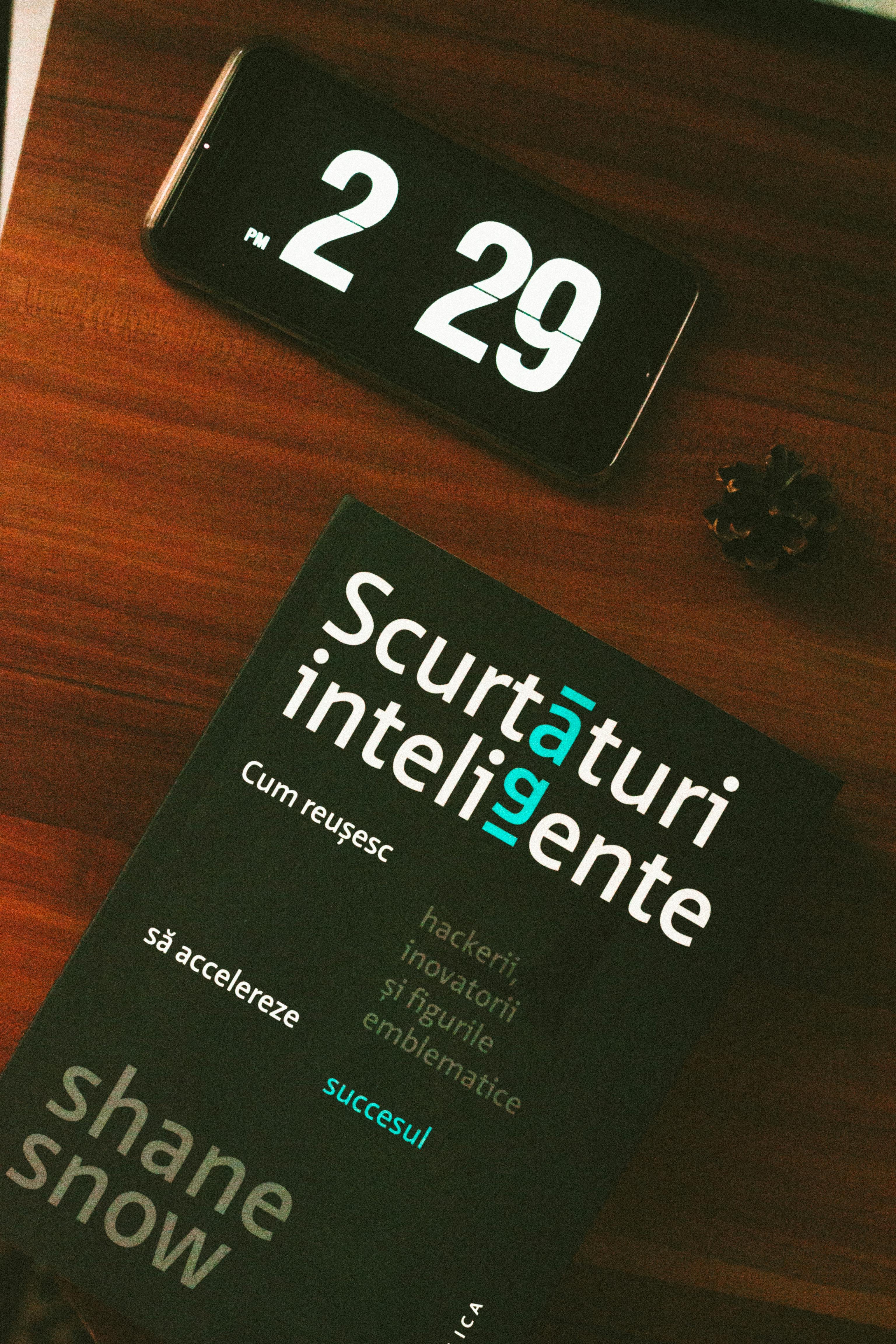
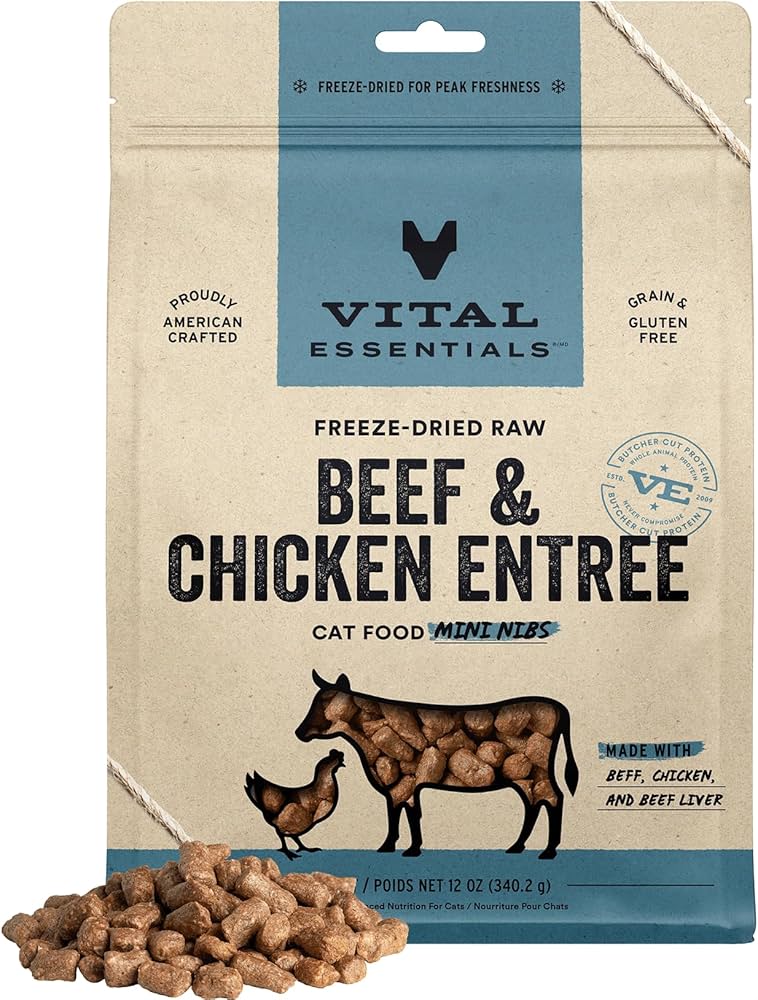
This comprehensive exploration of conditional formatting in Excel 2025 equips you with the knowledge and techniques needed to transform your data presentation. By applying the discussed methods and tips, you can improve your spreadsheets' effectiveness and enhance your overall data visualization capabilities.
Conclusion
Understanding conditional formatting is crucial for anyone looking to enhance their Excel skills. It not only simplifies data management but also dramatically improves the data analysis process. With the tips shared in this article, you are now well-prepared to leverage conditional formatting in ways that bring clarity and efficiency to your spreadsheets.
With continuous advancements in Excel, staying updated and exploring new options will further empower your data manipulation skills. Start implementing these strategies today and witness the transformative impact on your Excel projects!