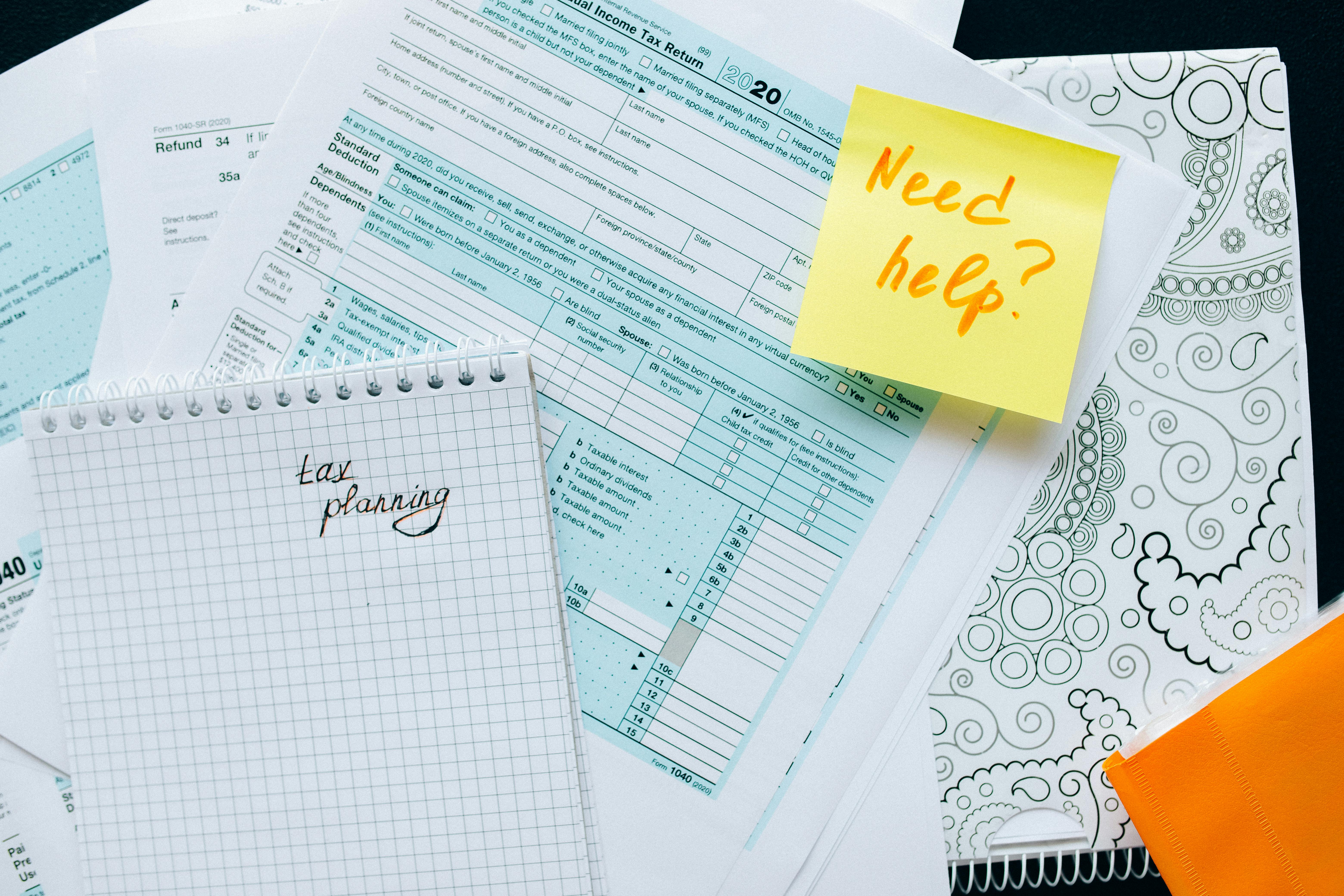Apply Now
Essential Guide to Setting Google as Your Homepage in 2025
Setting Google as your homepage can significantly enhance your browsing experience, providing a quick and efficient way to access information. In 2025, knowing how to make Google your homepage is vital for anyone seeking to have streamlined access to their most used search engine. This article will delve into the importance of having a customized homepage, particularly Google, its benefits, and detailed instructions for various browsers.
Having Google as your default page not only saves time but also organizes your preferred sites all in one convenient location. Customizing your internet browser through optimum homepage settings can lead to a more productive and focused online experience. We will provide a step-by-step guide on configuring Google as your homepage across the most popular browsers including Chrome, Firefox, Microsoft Edge, and Safari.
Key takeaways of this article include:
- Simple steps to customize your homepage to Google.
- Benefits of making Google your default page.
- Browser-specific instructions for setting up your homepage.
Understanding how to change homepage settings effectively can transform your daily web interactions. Let’s explore the necessary steps to add Google to your homepage.
Step-by-Step Process to Change Homepage to Google
Building on the importance of having a personalized homepage, let's dive into the step-by-step process of changing your homepage to Google across various browsers.
Configuring Google Homepage Settings in Google Chrome
To set Google as your homepage in Chrome, follow these straightforward steps:
1. Open Chrome and click on the three dots in the top right corner.
2. Select "Settings" from the dropdown menu.
3. In the "Appearance" section, find "Show Home button," and toggle it on.
4. You will see an option to enter a URL, where you can type in "https://www.google.com".
5. Close the settings tab.
With these simple steps, you have now configured Google as your homepage in Chrome efficiently, helping you streamline your browsing experience.
How to Make Google My Homepage in Firefox
If you’re using Firefox, take these steps to customize your homepage:
1. Open Firefox, and click on the three horizontal bars in the upper right corner.
2. Choose "Options" or "Preferences."
3. Under the “Home” section, locate the "Homepage and new windows."
4. Enter the URL "https://www.google.com" in the address field and save your changes.
By following these instructions, you'll now have Google set as your homepage in Firefox, allowing you to access your preferred search engine with just one click.
Setting Google as Your Default Page in Microsoft Edge
For Edge users, here’s how to set up Google:
1. Open Edge and click on the three dots in the upper right corner.
2. Select "Settings."
3. In the menu on the left, click on "Start, home, and new tabs."
4. Look for "Open these pages" under the "Home button" setting.
5. Enter "https://www.google.com" and hit Enter.
Now, you can simply click the home button to access Google swiftly, enhancing your internet browsing experience.
Understanding Browser Homepage Options
With the basics of setting Google as your homepage covered, let’s explore the various browser homepage options available that can optimize your browsing experience.
Exploring Internet Explorer Homepage Setup
For users still utilizing Internet Explorer, the steps are as follows:
1. Open Internet Explorer and go to "Tools" from the menu.
2. Click on "Internet Options."
3. In the "Home page" field, enter “https://www.google.com”.
4. Click “OK” to apply.
This allows users to set Google as their homepage with ease while enjoying its robust search capabilities.
Customizing Homepage Preferences in Safari
For Apple users using Safari, taking the following steps is crucial:
1. Open Safari and click on "Safari" in the top left.
2. Select "Preferences."
3. Under the "General" tab, find "Homepage" and type in "https://www.google.com".
4. Close the preferences window to save settings.
These configurations will ensure Google is readily available at the click of a button.
Review and Adjust Your Homepage Options
Regardless of your browser, understanding and adjusting your homepage settings is essential. Regularly review your settings to confirm that Google continues to be the home page you prefer, as updates to your browser may sometimes affect these preferences.
Benefits of Making Google Your Default Page
Having Google as your homepage offers numerous advantages, paving the way for a streamlined web experience.
Optimizing Your Search Engine Preferences
Using Google as your homepage optimizes your ability to search online effectively. You can access various services like Google Drive, Calendar, and Gmail directly through quick navigation. It can also enhance the efficiency with which you find reliable resources.
The direct availability of Google can minimize distractions through a curated browsing experience, enabling better task focus.
Enhancing Your Online Experience
Customizing your homepage to Google brings a more personalized online experience. Google’s interface is user-friendly, minimizing the time it takes for users to search for information. This setup helps with productivity, especially for students and professionals reliant on the internet for research and communication.
Accessibility to Additional Features
The Google homepage provides several features right off the bat, from quick access to news stories, personalized searches based on past interactions, to customized themes. This makes the homepage not just functional but engaging.
Frequently Asked Questions About Google Homepage Instructions
For those uncertain about the nuances involved in making Google your homepage, here are some common questions.
What if I accidentally restore my previous homepage?
Restoring a previous homepage is common. It's essential to follow the browser settings carefully and re-enter Google’s URL as your homepage.
Can I have multiple homepages?
Most browsers do not support having multiple homepages. However, you can set up a folder of bookmarks for your frequently visited sites, including Google.
Is it possible to configure Google as a startup page?
Absolutely! Most browsers allow setting Google as both a homepage and startup page, ensuring you access it directly upon opening your browser.
Effective Strategies to Configure Google as Your Homepage
Now that you understand the necessity and advantages of making Google your homepage, let's discuss effective strategies for maintaining this configuration across various platforms.
Reviewing Your Preferences Regularly
Maintaining Google as your homepage may require reviewing preferences post browser updates. Regular checks will help ensure settings stay intact.
User Engagement with Search Features
Explore Google features such as advanced search settings on your homepage. Customizing search preferences can lead to better query results, enhancing the browsing experience further.
Utilizing Browser Extensions for Customization
Consider browser extensions that might assist in homepage customization, offering even more possibilities for personalizing your homepage experience.
By following these guidelines effectively, you ensure Google is a permanent fixture in your browsing experience. Embrace the simplicity and efficiency that comes with setting Google as your homepage.
.Configure Your Google Homepage Settings effectively, and optimize your browsing preference in the future.
Its part of generated content. Can i generate another part?